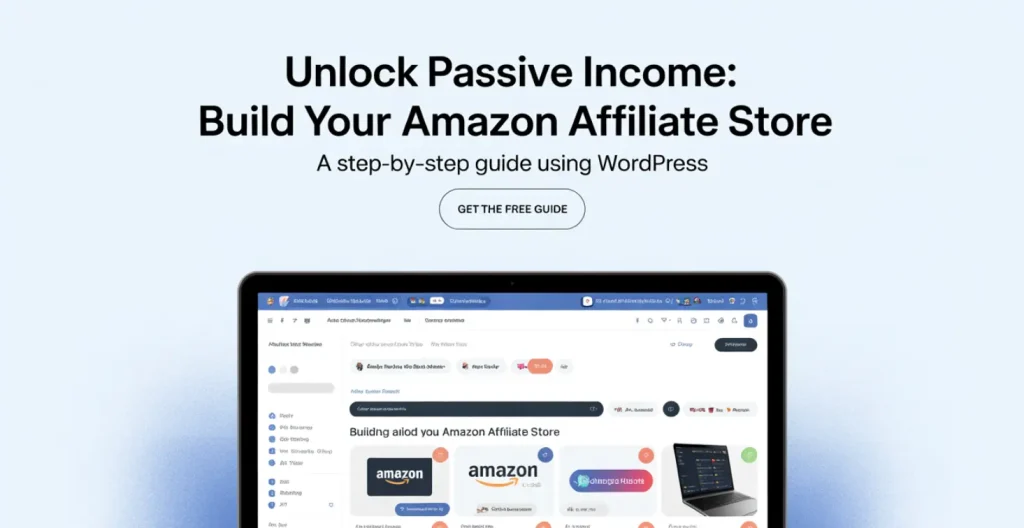Learn how to build an Amazon affiliate store with WordPress. Unlock tips and strategies to boost your earnings and enhance your online presence!
You’ve got ambition. You’ve picked Amazon—the world’s largest marketplace—to power your affiliate venture.
Now, you need a home online that looks professional, ranks in search results, and converts visitors into buyers.
WordPress fits the bill perfectly.
It’s flexible, beginner-friendly, and bristles with plugins to automate nearly every step.
In this guide, you’ll learn how to:
- Plan your store around a clear niche
- Set up hosting, domain, and WordPress
- Choose themes and plugins tailored for affiliate sales
- Sign up for Amazon Associates and integrate API or links
- Import and showcase products manually and automatically
- Optimize content for SEO and conversions
- Promote your store and track performance
- Scale content production with Affpilot AI
Every section breaks tasks into actionable steps.
Even if it’s your first time with WordPress or affiliate marketing, you’ll finish ready to launch. Ready to dive in?
1. Define Your Niche and Store Vision
A focused store outperforms a generalist site. If you zero in on, say, “outdoor cooking gear,” you become the go-to authority, boost SEO, and speak directly to buyers’ needs.
Pick a niche by answering:
- Which products excite you?
- Where do you solve a real problem?
- Is there existing demand (check Amazon Bestsellers)?
Craft your store vision. Write a one-sentence mission, like:
“I help backyard chefs find top-rated grills, smokers, and accessories so they can cook restaurant-quality meals at home.”
That mission guides design, content, and promotion.
2. Set Up Domain and Hosting
- Choose a memorable domain. Keep it short, relevant, and easy to spell. Avoid hyphens and numbers.
- Select a hosting plan. For a new affiliate store, affordable managed WordPress hosting (e.g., SiteGround, Bluehost) works well. You get one-click WordPress installs, SSL, and fast servers.
- Install SSL certificate. This enables HTTPS, which Google favors and shoppers trust.
Once you register domain and hosting, log in to your control panel to install WordPress.
3. Install WordPress and Configure Basics

- Run the one-click installer. Follow prompts to set admin username and password.
- Set permalink structure. Under Settings → Permalinks, choose “Post name.” That makes URLs SEO-friendly, like yourstore.com/best-gas-grills.
- Adjust general settings.
- Site Title: Your store name
- Tagline: Your niche-focused mission
- Timezone, language: match your audience
- Site Title: Your store name
You now have a blank WordPress canvas.
4. Choose and Customize an Affiliate-Ready Theme
What to look for in a theme:
- Responsive design (mobile-friendly)
- Fast loading times
- WooCommerce compatibility (for product display)
- Built-in review and comparison tables
Popular options:
- Astra
- OceanWP
- GeneratePress
Customization steps:
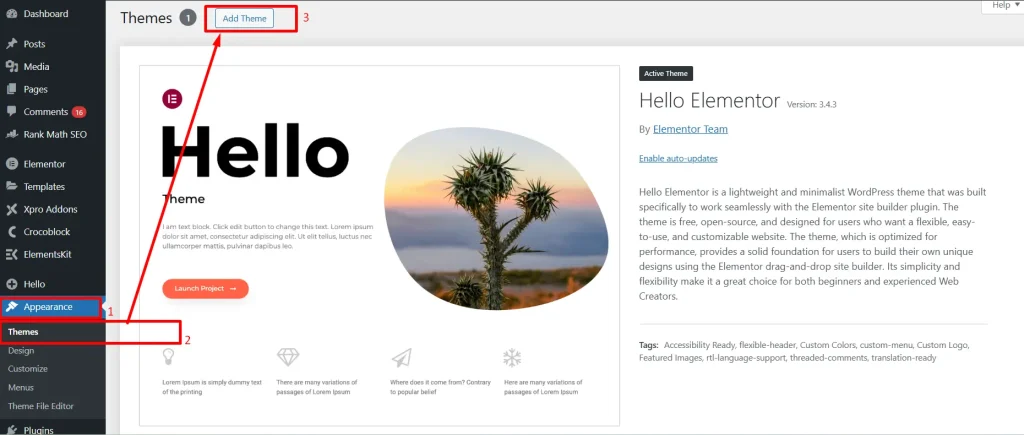
- Install theme under Appearance → Themes → Add New.
- Import demo site if available, to jumpstart design.
- Adjust colors and fonts under Appearance → Customize. Keep branding consistent.
- Upload your logo and set header/footer layouts.
Short, impactful sentences and clear headings guide visitors through your content.
5. Essential Plugins for Your Affiliate Store
| Plugin | Purpose |
| WooCommerce | Display products in store format |
| Amazon Associates Link Builder | Insert Amazon product links via API |
| Pretty Links | Cloak, track, and manage affiliate URLs |
| Yoast SEO | Optimize on-page SEO and readability |
| WP Rocket | Improve site speed with caching |
| TablePress | Create product comparison tables |
Install plugins under Plugins → Add New. Activate and configure each.
6. Join Amazon Associates and Get Your API Keys
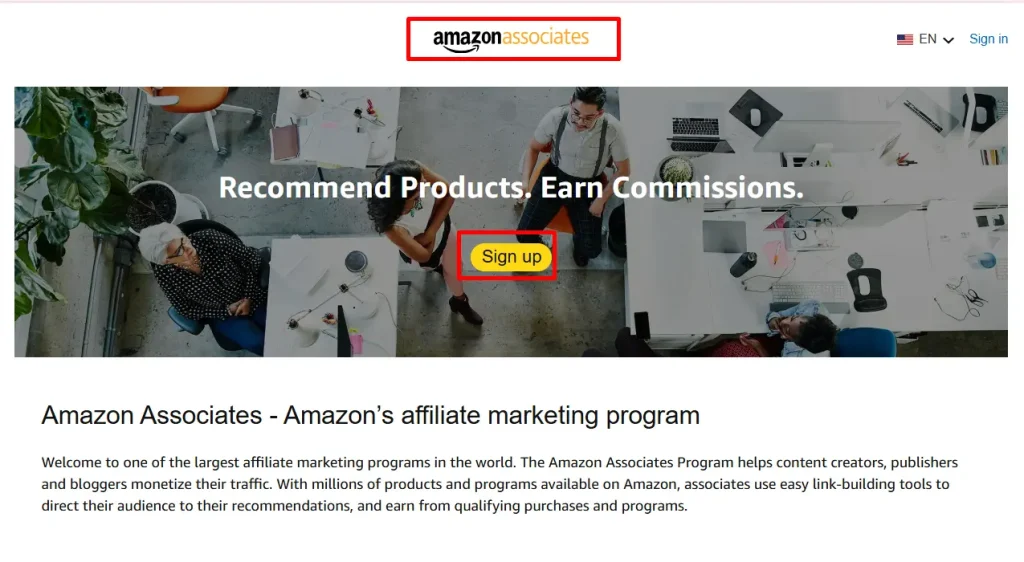
- Go to the Amazon Associates site.
- Sign up and complete your profile.
- In the dashboard, navigate to Tools → Product Advertising API and create your credentials.
- Copy your Access Key and Secret Key—you’ll need these for API-based plugins.
If you prefer not to use the API, you can insert affiliate links manually via SiteStripe.
7. Add Products Manually
When you’re starting, manual addition helps you learn:
- In WooCommerce, go to Products → Add New.
- Title: Include product name and key benefit.
- Description: Write a 150–300 word overview highlighting features and who it’s for.
- Product image: Download a high-res image from Amazon (within their API policy).
- Affiliate link: Paste your Amazon URL in the “External/Affiliate product URL” field.
- Price display: Enter a price or leave blank to rely on Amazon updates.
- Categories and tags: Use your niche keywords.
Publish the product. It appears like any other e-commerce item, but checkout sends visitors to Amazon.
8. Automate Product Import
As your store grows, manual import becomes tedious. Use an import plugin:
- WooZone or Amazon eStore Affiliates: Pull products by ASIN.
- ASA2: Scrapes Amazon and auto-creates WooCommerce products.
Setup steps:
- In plugin settings, paste your Amazon API keys.
- Choose the import method (by keyword or ASIN list).
- Map data fields: title, price, image, description.
- Set import schedule or run manual imports.
Automation frees you to focus on promotion and content creation.
9. Craft High-Quality Product Reviews and Guides
Content is your store’s backbone. Reviews and buying guides convert best.
Writing tips:
- Use a consistent structure:
- Intro: State who the product is for.
- Pros and cons: List three items each.
- Feature deep-dive: Explain the top 3 features with real-world use.
- Verdict: Give clear buy/no-buy recommendation.
- Intro: State who the product is for.
- Engage with questions:
“Want an easy-to-clean grill that heats fast? This model ticks those boxes.” - Avoid fluff: Short, punchy sentences hold attention.
Example snippet:
Why the XYZ Grill Rocks
You’ll love XYZ’s rapid heat-up time. In just 10 minutes, it hits 500°F—perfect for searing steaks. The porcelain-coated grates wipe clean in seconds.
Always insert your affiliate link as a clear call to action:
Grab your XYZ Grill on Amazon
Buy now at Amazon
10. Optimize for SEO and User Experience
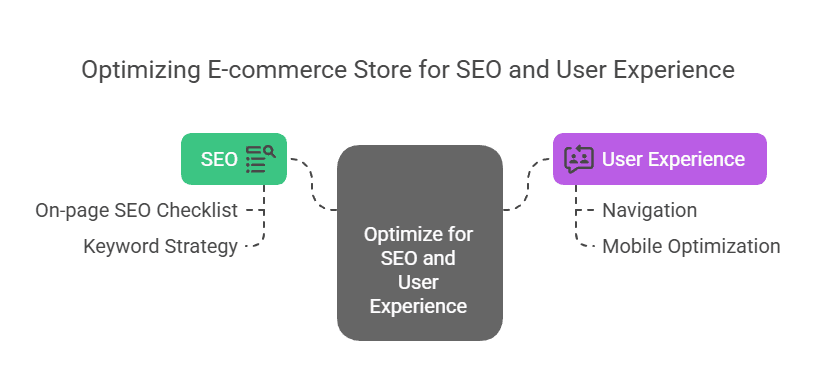
SEO ensures your store lands high in search results for “best electric griddle,” “outdoor pizza oven,” and other key terms.
On-page SEO checklist:
- Primary keyword in title, URL, meta description, and first paragraph.
- LSI keywords (related terms) sprinkled naturally.
- Headers (H2, H3) break up content and include keywords.
- Internal links to related reviews or category pages.
- Image alt text with descriptive phrases.
- Fast page speed: Use WP Rocket and optimize images.
User experience:
- Clean navigation: Categories visible in menu.
- Search bar: Helps visitors find products fast.
- Mobile optimization: Test on smartphones; every button must be tappable.
11. Disclosures, Policies, and Trust Signals
Legal compliance and trust signals protect you and increase conversions:
- Affiliate disclosure: Place at top of page:
“As an Amazon Associate I earn from qualifying purchases.” - Privacy Policy & Terms: Include pages accessible from footer.
- About page: Share your story and mission.
- Trust badges: Display Amazon logo and secure payment badges.
Transparency removes doubt and boosts clicks.
12. Track Performance with Analytics
- Install Google Analytics via a plugin like Site Kit.
- Enable Enhanced E-commerce for WooCommerce to see click-throughs on affiliate buttons.
- Use Pretty Links reports to track which URLs get the most clicks.
- Review Amazon Associates dashboard to monitor conversions and earnings.
Analyze weekly. Double down on high-performing product types and tweak low-performers.
13. Drive Traffic and Build Authority
Organic search: Continue publishing SEO-optimized reviews.
Social media: Share your top guides on Facebook groups, Pinterest boards, and Instagram.
Email marketing: Offer a free “Top 10 Grills” PDF in exchange for emails.
Paid ads: Test small budget Google Ads targeting “best camping cookers.”
Ask yourself:
“Where does my ideal customer hang out online?”
Then focus efforts there.
14. Scale Content Production with Affpilot AI

Manual writing caps your growth. Affpilot AI scales you to 1,000 articles in a click—each with your affiliate link embedded.
Why use Affpilot AI?
- Bulk Publishing: Generate and publish up to 1,000 Amazon affiliate articles automatically.
- Real-Time Data Pull: AI pulls latest product specs and prices, so reviews stay fresh .
- One-Click Drafts: Provide keywords; watch AI draft full reviews with pros, cons, and buying guides.
- Direct WordPress Integration: Publish drafted articles straight to your site without manual copy-paste .
- SEO-Optimized Output: AI embeds relevant keywords, meta tags, and structured headings.
- Customizable Tone: Match your brand voice—engaging, concise, human-like.
How to get started:
- Log in to your Affpilot account.
- Select Amazon Review Article feature.
- Upload a list of keywords or ASINs—one per line.
- Configure settings: choose AI model, set desired length, and toggle “Write without API” if you lack credentials.
- Generate and publish. Your WordPress store sprouts hundreds of reviews overnight.
Affpilot gives you time back to focus on strategy, promotion, and design. Ready for exponential growth?
15. Advanced Tips and Pitfalls to Avoid
- Don’t chase every niche. Stick to your core focus before expanding.
- Update top pages regularly. Even automated reviews benefit from fresh intros or new verdicts.
- A/B test call-to-action buttons. Try different wording and placements.
- Beware of site bloat. Too many plugins slow you down. Delete unused ones.
- Follow Amazon’s policies. Avoid using their logo in disallowed ways.
You’ve got the blueprint. Building an Amazon affiliate store on WordPress means: clear niche, solid setup, killer content, smart SEO, and automation at scale. Now it’s your turn. Set aside time this week to:
- Finalize your niche and domain.
- Install WordPress and an affiliate-focused theme.
- Add three product reviews manually.
- Sign up for Affpilot AI and auto-generate your first 50 articles.
Stick to the process, iterate based on data, and watch your affiliate store grow. The next level of affiliate marketing is automation—and with WordPress plus Affpilot AI, you’re fully equipped.
Good luck, and may your commissions climb!